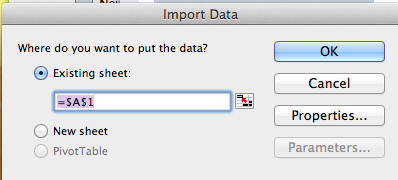Massachusetts registrars downloading a CORI file for input into iCORI will need to do a few additional steps to preserve leading zeros in the date of birth and 6 digit social security number fields.
Step 1. Select CORI Download
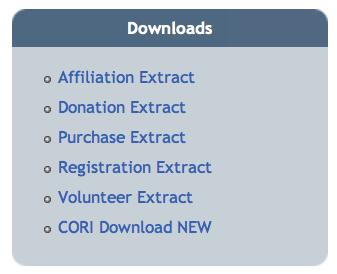
Choose the sport year and New/Incremental. If you are not sure, clear last submission or Clear YTD.
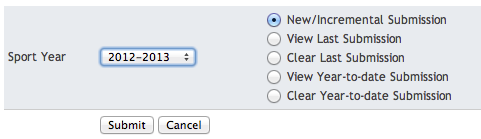
Step 2. Click on CORI File 1 and locate the file. Save it to a proper location. UPDATE-DO NOT OPEN the file, just note where it is.
![]()
Step 3. Open a blank file in Excel. Under the File Menu, choose Import.
You will see a window similar to this. Choose CSV. Click Import. Locate the file and click Get Data.
Your dialog windows may be different depending on the version of Excel and the OS.
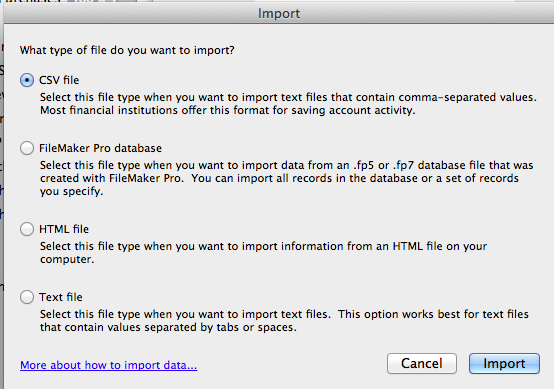
Step 4. You should see the data here.
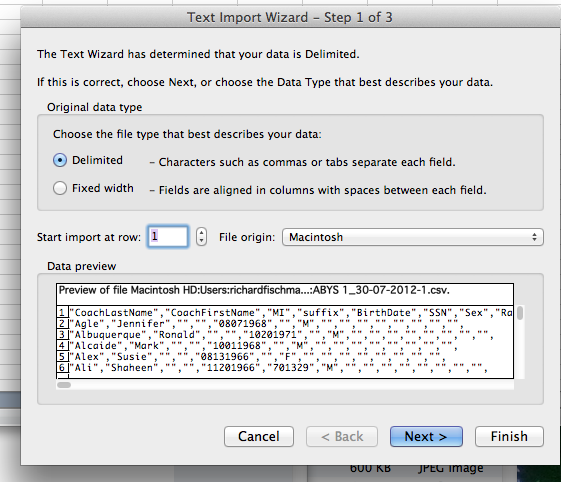
Step 5. Check Tab and Comma if not already checked.
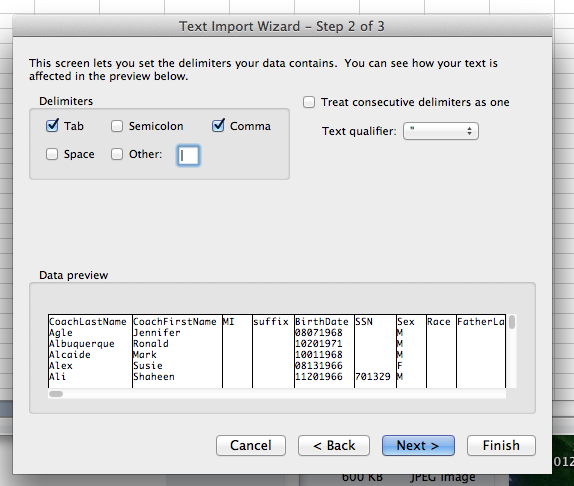
Step 6. Highlight the Birthdate Column. The format is General, change it to Text. Do the same for SSN. Click Finish.
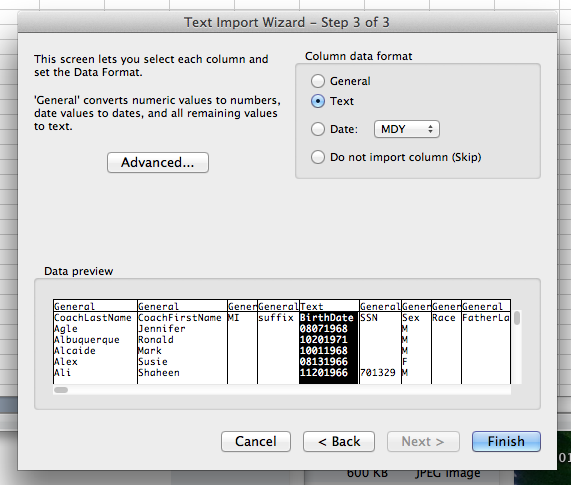
Finally, choose existing sheet. Click OK. That's it.